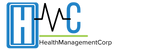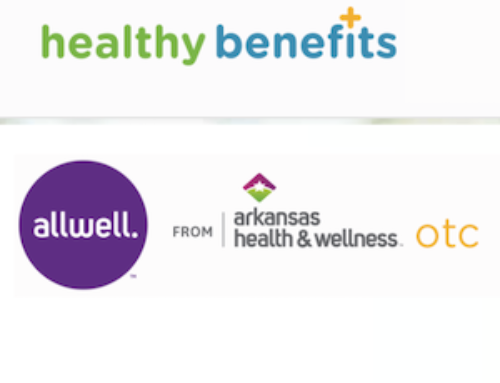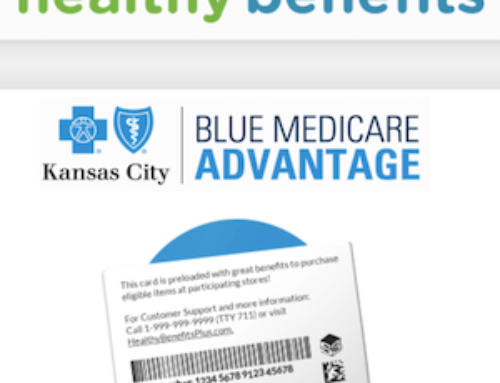General Customer Service Phone Number: 1-866-245-5360 (TTY: 711)
The company’s history goes back to the year of 2004. You can find their headquarters in Tampa, Florida. This company is an HMO with a Medicare contract and a contract with the state Medicaid program. It is a wholly-owned subsidiary of Anthem, Inc. Based on their Model of Care, they have been approved by the National Committee for Quality Assurance (NCQA) to operate as a Special Needs Plan (SNP) until the year 2021. They provide the following services, tools and information:
- What is Medicare?
- What is Medicare Advantage Plan?
- Services Not Covered
- Plan Benefit Highlights
- Special Needs Plan
From their Enrollment Center you can:
- Find a Medicare Plan.
- Find out when Can You Enroll?
- Find out what to Expect after you Enroll?
- Access the Service Area.
Tools Available:
- Find a Drug
- Search for Plan Documents
- Find a Provider
- Find a Pharmacy
- OTC/Diabetic Order
Notice: Medicare beneficiaries can also enroll in Optimum HealthCare by going to the CMS Medicare Online Enrollment Center located at http://www.medicare.gov.
NOTE: please visit the site directly to verify the details and obtain more information.
If you need to access to the main home page, follow the easy steps below. We have provided a quick guide for you to find out how you can access the home page to find the correct link you need.
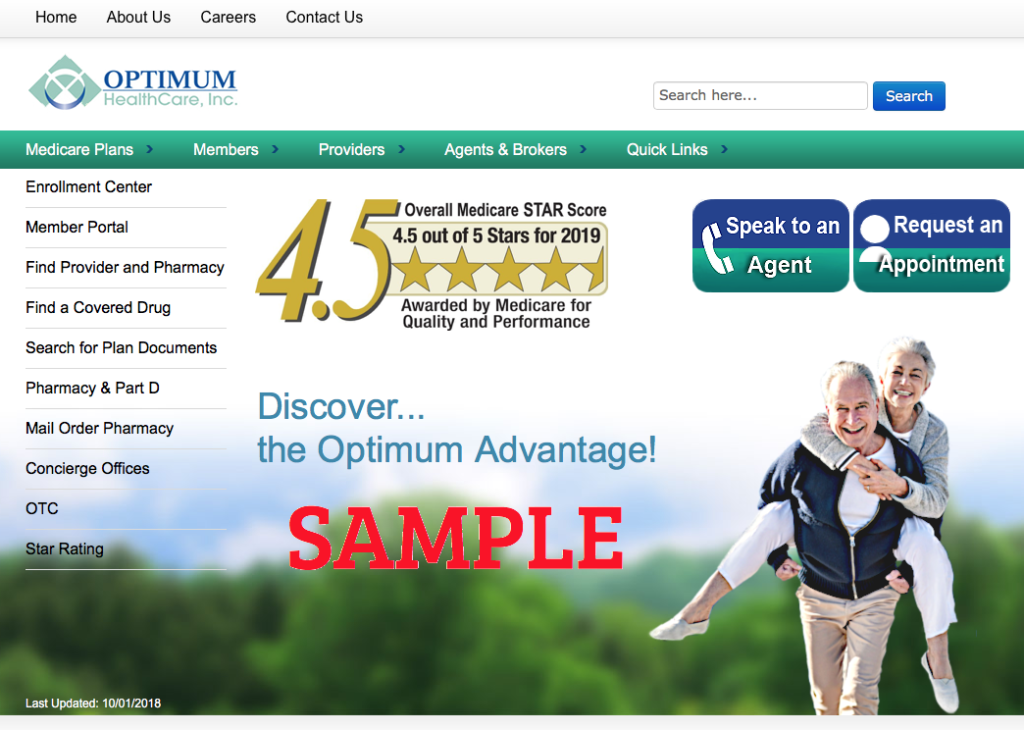
Follow these easy steps below need to access the home page:
- Visit this link on your device.
- Review all the links available and click on the one you need.
If you need to access to the OTC page, follow the easy steps below. We have provided a quick guide for you to find out how you can access the page to login or register online. You should enroll to the Member Portal so that you can manage the following:
- health information
- benefits
- providers
- claims
- medication
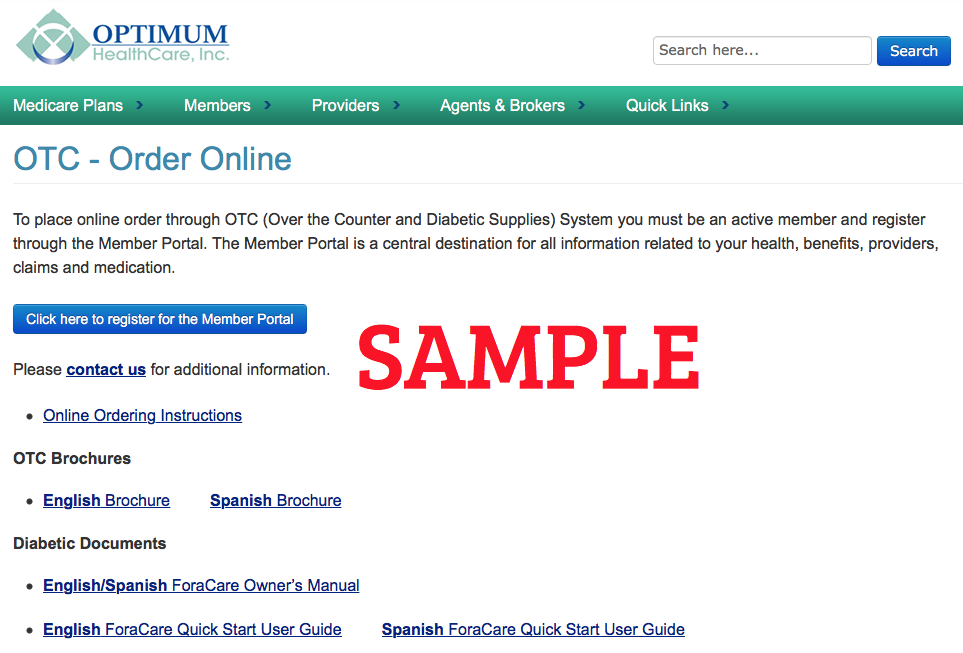
To access OTC Order Online:
- Visit: www.youroptimumhealthcare.com on your device.
- Click on the “OTC” link located on the left hand side of the page.
- Click on the “Click here to register for the Member Portal” button.
- Click on the “New User Sign UP Now” button.
- Type in your first and last name in the fields provided.
- Type in your email ID in the fields provided.
- Input your date of birth in the fields provided.
- Type in your member ID in the field provided.
- Type in the last 4 Characters of Medicare ID/MBI Number in the field provided.
- Type in the Registration code in the field provided. (this code is right above the field that you will type in that states “Your Registration Code is”).
- Click on the “Next Page” button.
- Select the Security Questions that you would like to use and provide the corresponding answers.
- Click on the “Submit” button.
- Make sure you receive your “Registration Successfully Completed” confirmation.
- Check your email for an official email notification confirming successful registration on the Member Portal along with a temporary password to the Member Portal. NOTE: The temporary password will expire in 7 days.
- Proceed to return to the website and login to change your password and start managing your new account.
Follow these easy steps below if you are a current member that needs to access their current account online:
- Visit: www.youroptimumhealthcare.com on your device.
- Click on the “OTC” link located on the left hand side of the page.
- Type in the email address on file in the field provided.
- Type in your current password in the field provided.
- Click on the “Secure Log In” button.
- Begin managing your current account.