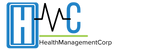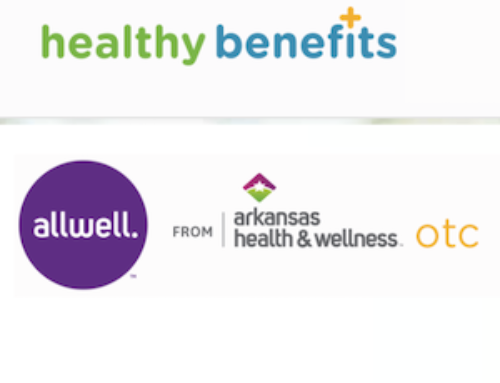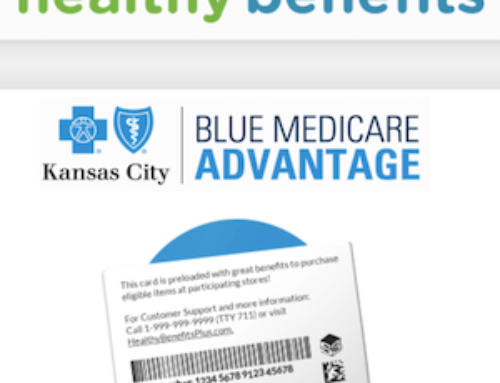Toll Free General Customer Service Phone Number: 1-866-245-5360 (TTY: 711)
This company was founded in 2004. Their headquarters are in Tampa, Florida. This company is an HMO with a Medicare contract and a contract with the state Medicaid program. They are a wholly-owned subsidiary of Anthem, Inc. After being reviewed based on their Model of Care, they were approved by the National Committee for Quality Assurance (NCQA) to operate as a Special Needs Plan (SNP) up until the year 2021.
NOTE: please visit the site directly to verify the details and obtain more information.
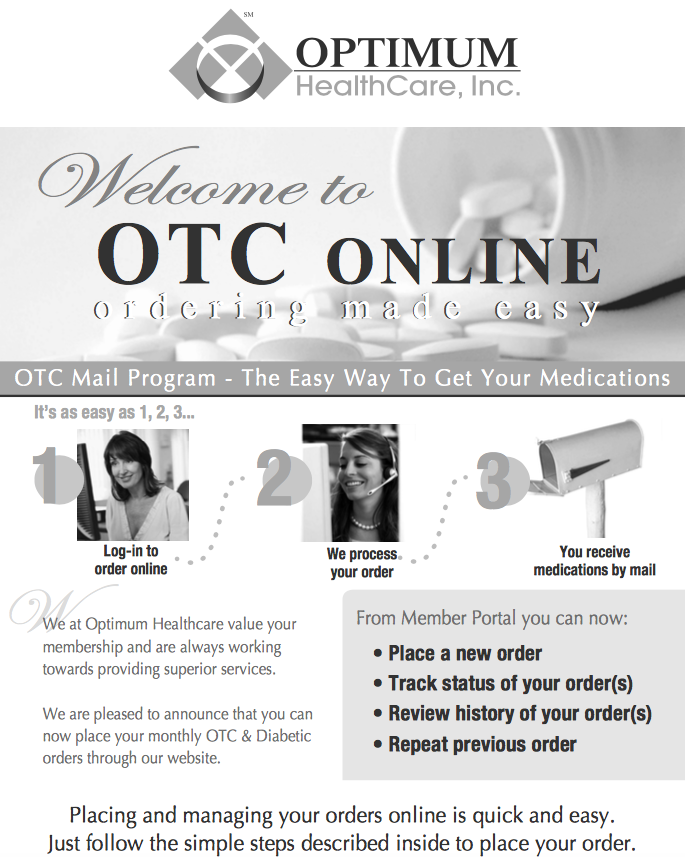
If you need to access the OTC page, follow the easy steps below. We have provided a quick guide for you to find out how you can access the correct page to enroll, login or register. Be sure to enroll to Member Portal so that you can manage the following:
- health information
- benefits
- providers
- claims
- medication
Follow these easy steps below need to access the home page:
- Visit this link on your device.
- Review all the links available and click on the one you need.
If you need to access the OTC page, follow the easy steps below. We have provided a quick guide for you to find out how you can access the page to login or register online. You should enroll to the Member Portal so that you can manage the following:
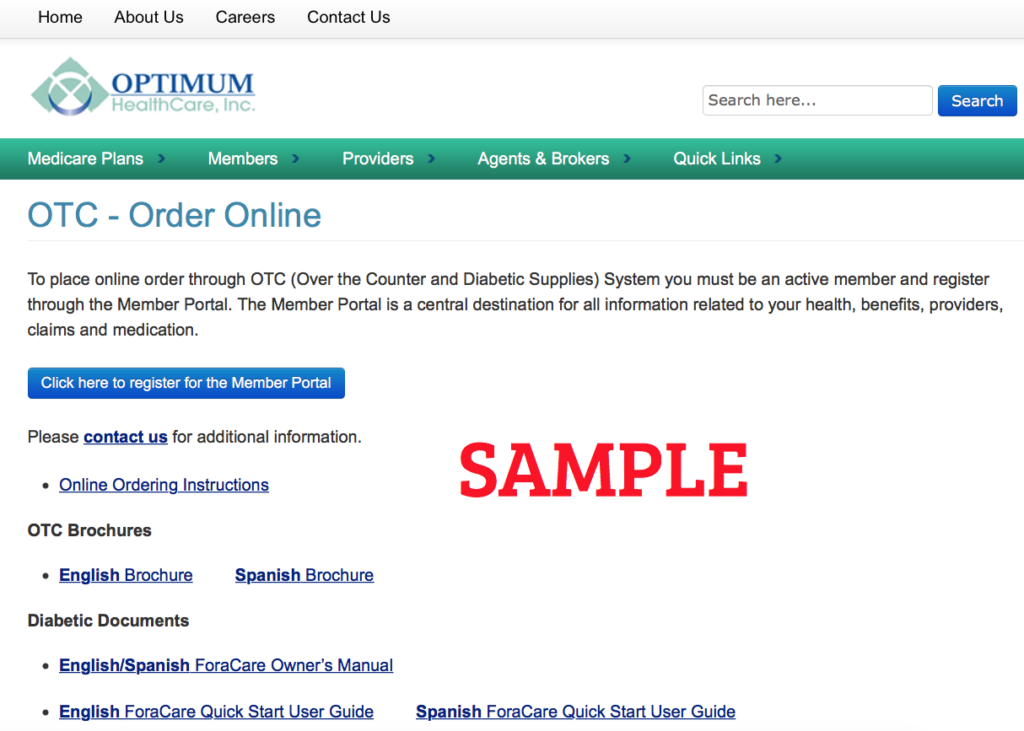
Follow these easy steps below need to access the OTC Order Online page if you are a NEW MEMBER:
- Visit: this link on your device.
- Click on the “Click here to register for the Member Portal” button.
- Click on the blue “New User Sign UP Now” button.
- Type in your first and last name in the fields provided.
- Type in your email ID in the fields provided.
- Input your date of birth in the fields provided.
- Type in your member ID in the field provided.
- Type in the last 4 Characters of Medicare ID/MBI Number (For example: Medicare# 123-45-5454-A Enter 454A or
MBI# TEG4-TE5-LC65 Enter LC65 ) in the field provided. - Type in the Registration code in the field provided. (this code can be found right above the field that you will type in and states “Your Registration Code is”).
- Click on the “Next Page” button.
- Select the Security Questions that you would like to use and provide the corresponding answers.
- Click on the “Submit” button.
- Make sure you receive your “Registration Successfully Completed” confirmation.
- Now proceed to check your email for an official new email notification confirming that your registration was successful and locate the new temporary password to the Member Portal. NOTICE: The temporary password is only valid for 7 days.
- Next, return to the website and login to change your password and start managing your new account.
- OPTIONAL: After you have logged in, click on the “Over The Counter / Diabetic Supplies” menu option. Then click on the “Order Placement – Member Page” and then select the “Product Name” from the drop down option. The Item Number, Medicine Group, Description and Drug type should automatically be displayed. Select Order quantity and click the “Submit” button. Continue to move forward to complete an online order.
Follow these easy steps below if you are a current member that needs to access their current account online:
- Visit: www.youroptimumhealthcare.com/otc-order-online on your device.
- Type in the email address on file in the field provided.
- Type in your current password in the field provided.
- Click on the “Secure Log In” button.
- Begin managing your current account.